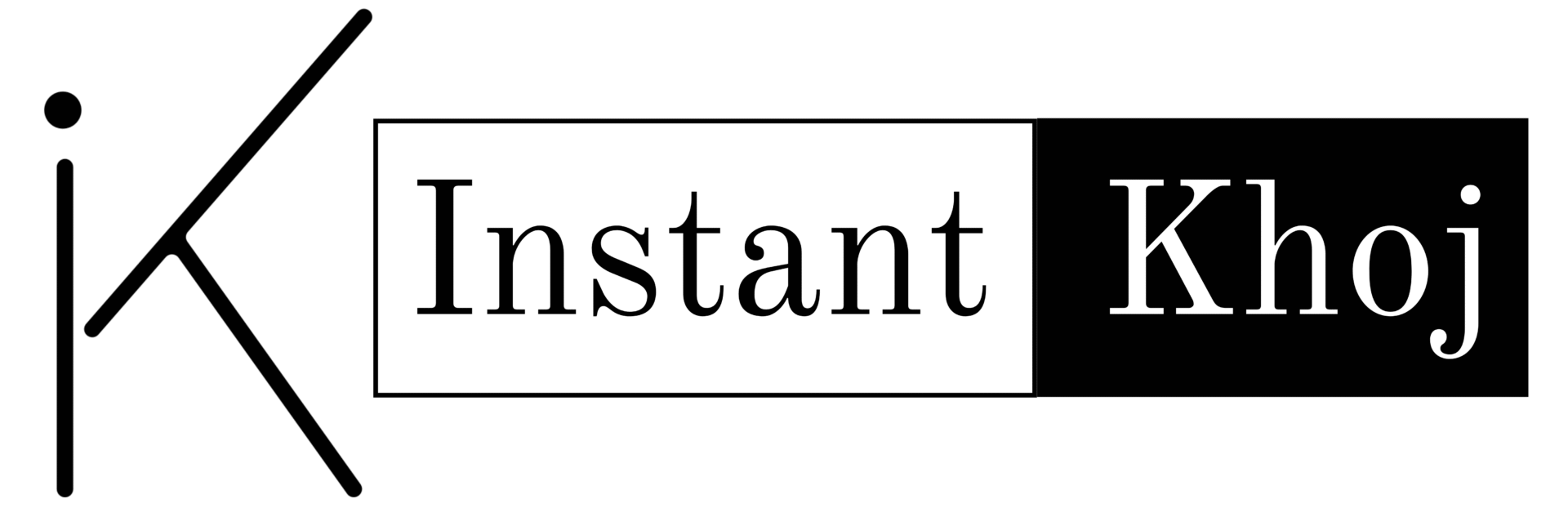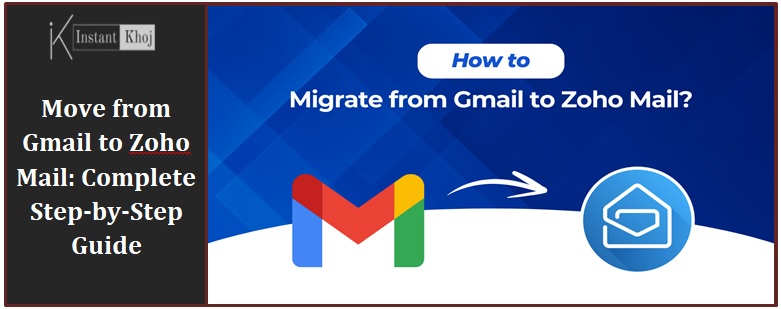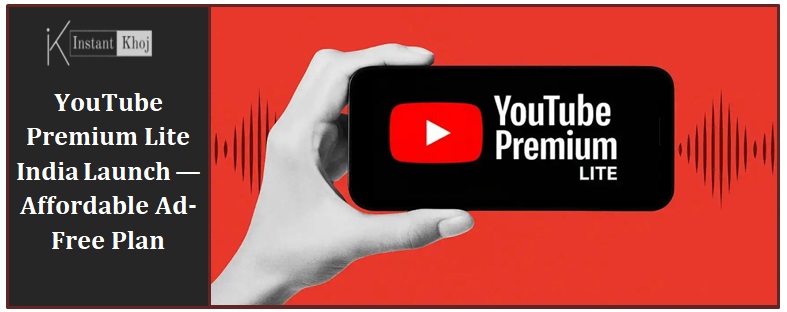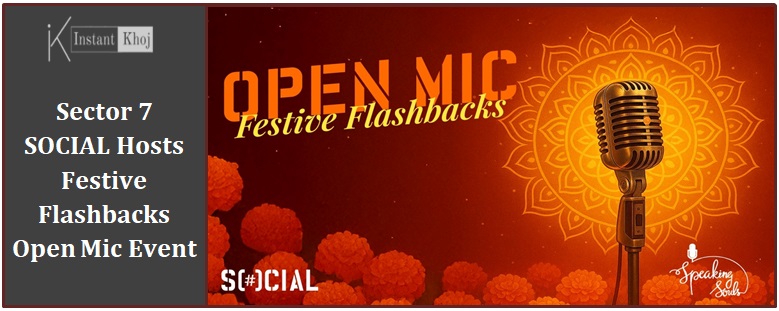Table of Content
- What is Zoho Mail?
- Step-by-step guide to shift from Gmail → Zoho Mail
- Step 0 — Preparation (what you’ll need)
- Step 1 — Create your Zoho Mail account
- Step 2 — Turn ON IMAP in Gmail (allow Zoho to read old mail)
- Step 3 — Use Zoho’s Migration / Import Tool to copy existing Gmail messages
- Step 4 — Set email forwarding in Gmail (catch new mail during transition)
- Step 5 — Update contacts & linked accounts (prevent future delivery issues)
- Step 6 — Clean up mail routing & final switch
- Indian Zoho Mail benefits (why many Indian users/businesses choose Zoho)
- What happens after shifting Gmail to Zoho? (expected outcomes)
- Practical Checklist (quick copy for you)
- FAQ
- Conclusion
What is Zoho Mail?

Zoho Mail is a secure, ad-free email hosting service from Zoho Corporation designed for both personal users and businesses. It offers webmail, IMAP/POP access, mobile apps, calendars/contacts/notes, strong spam filters, and integration with the wider Zoho ecosystem (CRM, Docs, Projects, etc.). For India specifically, Zoho provides local billing, local customer support, and data residency options — features that many businesses prefer for compliance, invoicing (GST) and latency reasons.
Step-by-step guide to shift from Gmail → Zoho Mail
Below is a practical end-to-end migration checklist. I show the typical path for moving mail and keeping new messages flowing while you notify contacts and services about the change.
Step 0 — Preparation (what you’ll need)
- A new Zoho Mail account (free or paid depending on features you want).
- Access to your Gmail account (and its security settings).
- If Gmail has 2-step verification enabled: be ready to create an app password for IMAP access.
- A short migration window (1–3 hours typical for small inboxes; larger mailboxes take longer).
- Backup (optional): Export Gmail data with Google Takeout if you want an offline copy.
Step 1 — Create your Zoho Mail account
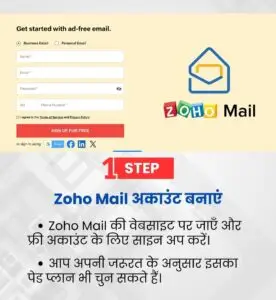
Go to Zoho Mail signup and create an account (personal) or set up a Zoho Workspaces/Zoho Mail organization if you plan to use your own domain.
Verify your account email/phone as requested.
Log into Zoho Mail web client to confirm it’s working.
If you’re moving a business domain to Zoho: you’ll add your domain in Zoho Mail Admin Console and verify it (DNS TXT or CNAME), then set MX records to route mail to Zoho once you’re ready. Domain migrations require DNS access.
Step 2 — Turn ON IMAP in Gmail (allow Zoho to read old mail)
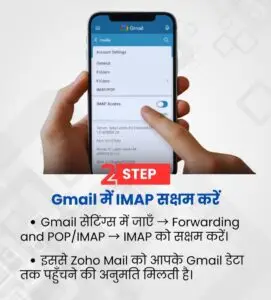
Open Gmail → Settings (gear) → See all settings → Forwarding and POP/IMAP.
Under “IMAP Access” select Enable IMAP. Save changes.
If your Gmail account uses 2-step verification: create an app password (Google Account → Security → App passwords) for “Mail” / “Other” and note it — you’ll use that in Zoho migration.
If you don’t have 2-step verification, you may need to allow access from external apps — Google sometimes blocks less-secure apps; best practice: enable 2FA and use app passwords.
Step 3 — Use Zoho’s Migration / Import Tool to copy existing Gmail messages

You have two common options depending on whether you use Zoho free/personal or Zoho Workspace (organization):
Option A — Quick import (Zoho Mail web: Import mail using IMAP)
In Zoho Mail web: Settings → Import/Export → Import Mail.
Choose IMAP as source and pick “Gmail” or enter IMAP server: imap.gmail.com, port 993, SSL/TLS.
Enter your Gmail address and the Gmail app password (if 2FA) or normal password (only if 2FA is off and Google permits it).
Choose folders/labels to import, and mapping (Inbox → Inbox, Sent → Sent, etc.).
Start import. Monitor progress; you’ll get status updates in Zoho. Imported messages are copied — Gmail still keeps originals.
Option B — Zoho Mail Admin (for business/domain migrations or bulk users)
In Zoho Mail Admin Console → Migration/Email Migration tool.
Choose source type: Google/G Suite/Gmail (IMAP).
Provide source account credentials or set up a delegate / OAuth access for G Suite (recommended for many accounts).
Map source accounts → target Zoho accounts and schedule migration.
Run migration and check logs for errors. Admin migrator supports large mailboxes and multiple accounts.
Tip: Small users: IMAP import from Zoho web is usually enough. If you manage many accounts or domain mailboxes, use the Admin migration tool.
Step 4 — Set email forwarding in Gmail (catch new mail during transition)
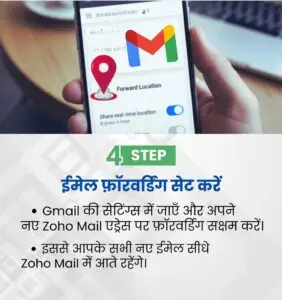
To avoid losing messages that arrive after you start migrating:
In Gmail: Settings → Forwarding and POP/IMAP → Add a forwarding address.
Add your Zoho email address and confirm (Zoho will receive a confirmation link).
After confirmation, enable forwarding and choose whether to keep Gmail copy, mark as read, archive, or delete.
Save changes.
This ensures new messages arriving at your Gmail address also reach Zoho while contacts update to your new address.
Step 5 — Update contacts & linked accounts (prevent future delivery issues)
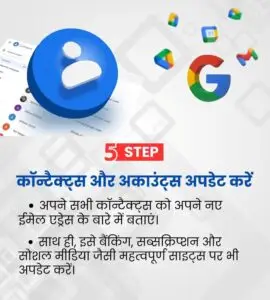
Export Gmail contacts (Google Contacts → Export → format vCard/CSV) and import into Zoho Contacts.
Make a list of important services/accounts (banking, social media, billing, subscriptions, recovery emails) and update the email to your Zoho address. Prioritize high-impact items: banking, two-factor recovery, workplace contact, government services, vendors.
Set an auto-reply in Gmail for a transition period: “I’ve moved to [newaddress@yourdomain], please contact me there.” Also add a small note with alternative contact details.
Notify close contacts, teams, and customers via a broadcast email from both Gmail and Zoho (if needed) that you’ve switched.
Step 6 — Clean up mail routing & final switch
After you confirm migration is complete and most contacts/services use the new address, change Gmail forwarding off (or keep as backup for a limited period).
If you moved a custom domain to Zoho: Update domain MX records to Zoho’s MX entries (via DNS provider). Wait for DNS propagation (can take up to 48 hours but often faster).
Monitor both accounts for missed messages and check the migration logs for any failed messages that need re-attempting.
Indian Zoho Mail benefits (why many Indian users/businesses choose Zoho)
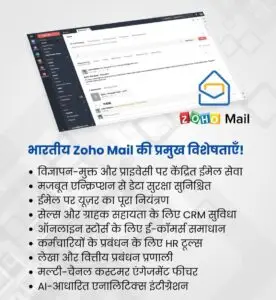
- Data residency options: Zoho has data centers in India and offers local data hosting to meet regulatory or privacy preferences.
- Local billing & GST invoices: Zoho supports Indian invoicing and GST billing for subscriptions.
- Local customer support and documentation: Support channels and docs often include India-focused guidance.
- Cost-effective plans: Competitive pricing for startups and SMBs (including free tiers for basic needs).
- Integrated Indian payment gateways & compliance: Easier billing/receipt workflows for Indian businesses when integrated with other Zoho apps.
- Latency & reliability: Hosting closer to users reduces latency for Indian users compared with some foreign providers (may vary by region).
What happens after shifting Gmail to Zoho? (expected outcomes)

Your old emails will be copied into Zoho (not deleted from Gmail unless you choose). You’ll have access to historical threads in Zoho.
New incoming mail will arrive at Zoho if you changed MX records (domain) or enabled forwarding (Gmail).
Two copies may exist during transition: Gmail (source) and Zoho (target). Decide whether to delete Gmail copies after you’re certain everything works.
Sent mail behavior: Old “Sent” messages migrated; new messages sent from Zoho will use Zoho’s Sent folder. If you keep Gmail forwarding, recipients may reply to whichever address they see.
Calendar/Contacts: Contacts imported into Zoho Contacts; calendars may need separate migration (export from Google Calendar as .ics → import into Zoho Calendar).
Third-party integrations: Update APIs, mail clients, and apps (Outlook/Thunderbird/mobile) with Zoho IMAP/SMTP settings.
Practical Checklist (quick copy for you)
- Create Zoho account / admin & verify domain (if needed).
- Enable IMAP in Gmail; create app password if 2FA enabled.
- Use Zoho Import or Admin Migration to copy mail.
- Set Gmail forwarding to Zoho during transition.
- Export & import contacts; migrate calendar (ICS) if needed.
- Update important accounts & subscriptions to new email.
- Monitor mail delivery, check migration logs, and finalize DNS/MX switch for domain users.
- Turn off forwarding / delete Gmail copies once everything is verified.
FAQ
Q: Will I lose emails when migrating?
A: No — migration copies emails from Gmail to Zoho. Originals remain in Gmail unless you explicitly delete them. Always keep a backup if the mailbox is critical.
Q: Do I need to pay for Zoho to migrate?
A: You can migrate to a free Zoho account for light usage. For domain/organization migrations and advanced migration tools (bulk accounts, admin controls), paid Zoho Workspace plans are recommended.
Q: My Gmail uses 2-step verification — what password do I enter in Zoho?
A: Create an app password in your Google Account and use that when Zoho asks for your Gmail password for IMAP.
Q: How long does migration take?
A: Depends on mailbox size and network speed. Small mailboxes (a few hundred MB) can finish in minutes; multi-GB mailboxes take hours. The migration runs immediately — monitor progress in Zoho.
Q: Do I also get calendars/contacts?
A: Contacts: export from Google Contacts (CSV/vCard) and import into Zoho Contacts. Calendar: export Google Calendar as .ics and import into Zoho Calendar.
Q: After I update MX records to Zoho, how long until email starts arriving at Zoho?
A: DNS propagation can vary; often within a few hours, but up to 48 hours in some cases. During propagation, keep forwarding enabled to avoid dropped mail.
Q: Can I keep using my Gmail UI but send/receive from Zoho?
A: You can configure Gmail to fetch mail from Zoho (POP) or set Zoho to use your Gmail-sourced address as a “From” alias, but it’s cleaner to use Zoho’s interface once fully migrated.
Conclusion
Moving from Gmail to Zoho Mail is straightforward when you follow the right sequence: create Zoho account → enable IMAP & generate app password in Gmail → use Zoho’s import/migration tool to copy mail → set forwarding to catch new mail → update contacts and important services → finalize DNS/MX cutover if using a domain. For Indian users and businesses, Zoho offers useful advantages like local data options, GST billing, and local support. Always keep backups, monitor migration logs, and run the forwarding overlap for a week or two so no messages are missed.
Also Read:
RBI Keeps Repo Rate Unchanged at 5.5%: What It Means for You
YouTube Premium Lite India Launch — Affordable Ad-Free Plan
Follow Blog’son Instantkhoj for more latest stories and trending topics.